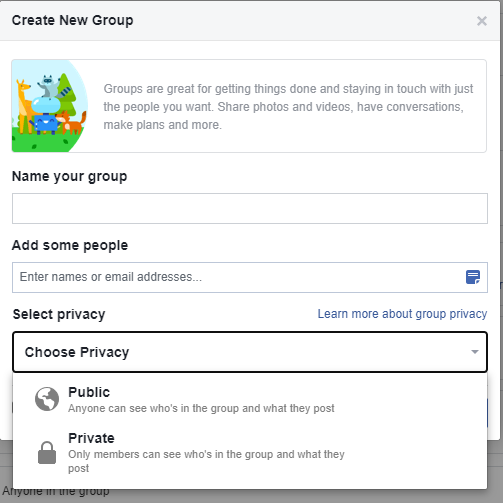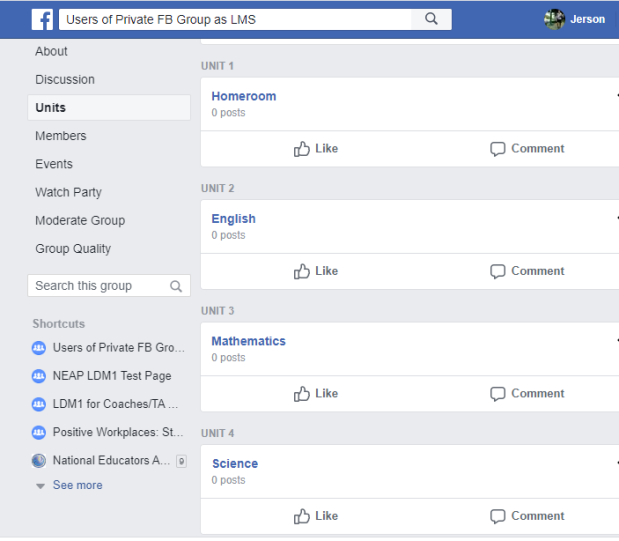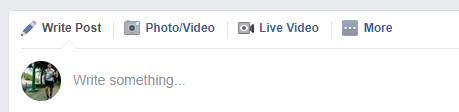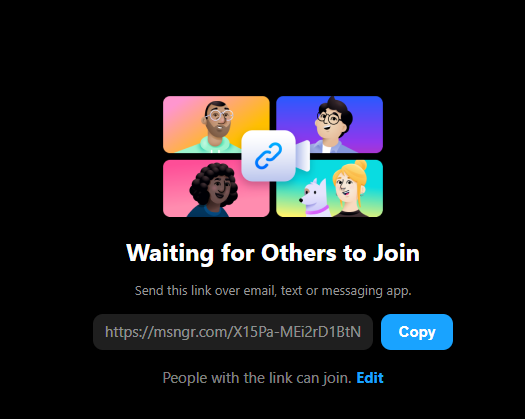As mentioned in my previous post, ang focus natin ngayon ay ang mga tabs na madalas nating magagamit to organize the content in our LMS.

DISCUSSION tab
This tab gives the users a preview all the posts found in all the other tabs. Kung super dami na ng posts sa group at maraming nagko-comment sa mga posts, medyo mao-overwhelm ka sa feed ng iyong discussion tab. A way to sort of put some system in this tab is by adjusting kung New Activity or Recent Posts ba ang gusto mong nasa top ng feed.
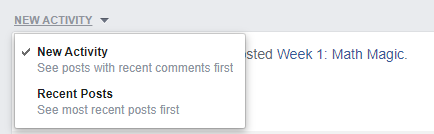
Pero kung gusto mo talaga ng order sa buhay, i-set mo as default landing tab ang Units –ibig sabihin, tuwing ia-access ng mga members ang page, sa Units tab ang bagsak nila dahil mas organized ang content dito.

UNITS Tab
Tulad ng nabanggit sa unang post, p’wedeng gamitin ang mga Tabs to organize content per learning area + homeroom.

For the Unit Name, yan ang name ng learning area/subject. So bawat subject teacher ay kanya-kanyang Unit, at kanya-kanya ring manage ng Unit. For the Unit Description, kunin ito sa curriculum guide/ MELCs or you can express this in your own words. Ano bang learning outcomes ang gusto mong makuha ng mga students mo?
There are two ways to post a content in each unit. The first one, which is the more simple pero mas limited, is through the Units Tab. To do this, just go to your Unit, and just below the Unit name is this space.
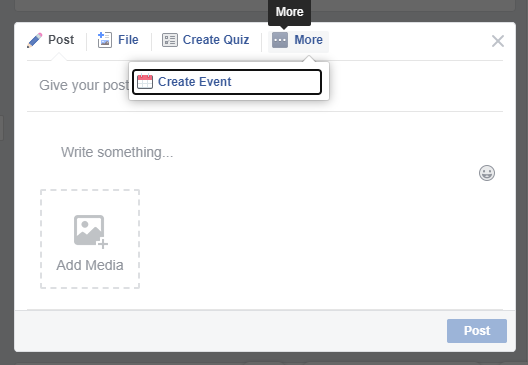
You will be prompted to give your post a title. Ang suggestion natin is that dapat may naming convention for your post–like always start it with a Week # dahil hanggang April mo ito gagamitin. Pag-usapan n’yo yan ng iyong mga co-teachers (kung marami kayong mag-a-admin sa FB group) kung paano n’yo ito gagawing systematic.
Kung through Units Tab ang posting, limited lang sa regular post (written instructions, external links), quiz, event, at media file (readings, picture, video, etc) ang p’wedeng i-post.
Another way to post content in a Unit is through the Discussion Tab. Mas mahaba ang process na ito pero mas marami kang p’wedeng i-post at may iba pang features na maa-unlock.

Refer to the image above for the different content na p’wedeng i-post through the Discussion tab. Ang added features (or value) niya ay p’wede mong i-tag under a topic ang iyong post. Sa sample natin, nag-create tayo ng topic na English Q1 (English Quarter 1). Kung may hinahanap na post si member, p’wede niyang i-click ang topic na nasa upper right corner ng screen para mapabilis ang kanyang paghahanap.

Ang limitation ng way na ito, di mo mabibigyan ng title ang post mo at di mo siya mailalagay sa unit mo. Ang work around this ay i-schedule mo ang post.


Scheduled posts need to be shared between 30 minutes and 2 months from when you create them.
Kung ikaw ay masipag na tao at ayaw mong nagka-cram ng content, perfect sa’yo ‘to.
When you schedule your post, lalabas ang notification sa Discussion Tab na may scheduled post ka sa ganitong araw at oras. I-click mo ang See Post. Dali.

When you click the See post, you will be diredted to a page where scheduled posts are queued. At marami kang options na p’wedeng pagpilian/gawin, and one of those is to add that post in a Unit.

When you add it to a Unit, you will be prompted to add a title to your post. Automatic na pasok na siya sa iyong Unit.
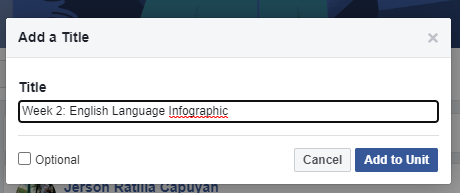
Kung nagbago ang isip mo at gusto mong i-delay pa ang pagpo-post o gusto mong agahan, may options to post it now o i-reschedule.

As admin, you have the power to re-order posts in your assigned Unit. Just click the pencil icon to edit across the name of your Unit to enable this. Drag the titles of your post to reorder them.
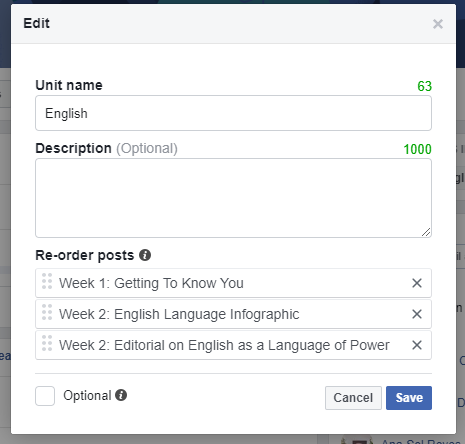
Instruct your learners/members to click the DONE icon after accomplishing the task. This is helpful for you, the teacher-admin, in monitoring the progress of your learners/members–na pwede nating i-discuss in another post.
When they click it, magkakaroon ng green check icon before the title of the post signifying that they have finished that task.

Sa Units Tab, ito ang bubungad sa kanila pag na-populate na ng posts ang bawat Unit. May pa-progress bar for self-monitoring at pang-motivation na rin.
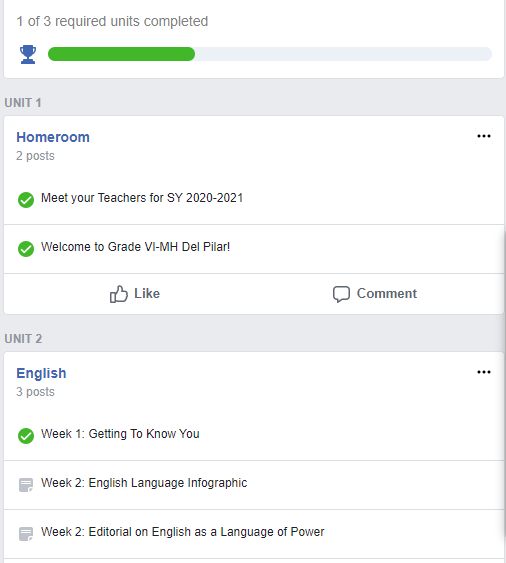
Ang last tab na idi-discuss natin ay Announcement Tab. (Sorry sobrang haba na yata nito).
ANNOUNCEMENTS Tab
Hindi automatic na may announcements tab when you create a group. You have to mark a post as an announcement to surface this tab. To do this, go to a post and click the three dots (…) after the post, then choose Mark as announcement.

All posts marked as announcement will appear in the Announcement Tab, and at the top of the Discussion Tab feed.
Maiging gamitin ang Announcement Tab for homework/assignment or very important info na gusto mong i-relay sa mga members/learners. May option ka to Pin that post to Top para unang-una sa Discussion or Announcement Tab.
Kung na-achieve mo na ang objective mo for making that announcement, you can remove it na para di malito mga members/learners. 
Hanggang dito na lang muna at mukhang may info overload na naganap. I suggest that you create a test page para i-try ang mga bagay-bagay. Again, i-explore ang mga features ng private FB group. Mag-practice nang paulit-ulit hanggang maging competent at confident sa paggamit ng tool na ito.
UPDATE: May Messenger Rooms na sa FB group. Now you can create breakout rooms! When you create a room, Facebook shows the room to your group members. You can control who sees your room by choosing who it is visible to. You can always lock your room if you don’t want new people to join. You can also set the time the room opens.
You can create the rooms using the Rooms Tab or via the Discussion Tab.


You can also add these rooms to a Unit of your choice. OMG. And to top it all, the rooms do not expire immediately–so you can use them repeatedly.